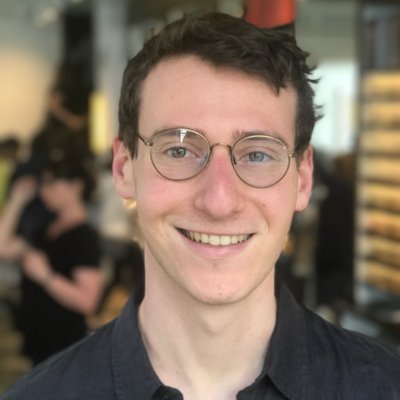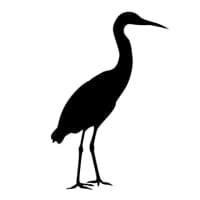US Congress Stock Trading API examples & templates
Use these vals as a playground to view and fork US Congress Stock Trading API examples and templates on Val Town. Run any example below or find templates that can be used as a pre-built solution.

tmcw
underscoreExample
Script
underscore underscore is a module for functional programming and other utilities in JavaScript. It inspired lodash , which is what most people use now, because lodash is both faster, and provides an ESM version which is convenient to use in Val Town. Note that while we can import from lodash-es and use its named exports, underscore only provides a default export, so that's why we have the code { default: _ } below.
0

iamseeley
resumeConfig
Script
⚙️ configuration for hello, resume this guide will help you configure and use the resume builder to create your resume page. Ensure that your resume is formatted according to the JSON Resume standard . This is crucial for the resume builder to interpret and render your resume correctly. If you don't want to take the time to manually format your resume content and set up hosting, try using this: Resume to JSON 1. Configure the Resume JSON You have two options to provide your resume data: Resume JSON URL : Point this to your raw resume JSON hosted online. Recommended setups include using Val Town or a GitHub Gist. Example: resumeJsonUrl: 'https://example.com/resume.json' Paste Resume JSON : Provide the resume JSON directly within the configuration. Example: resumeJson: {
"basics": { "name": "John Doe" },
"work": [ ... ]
} 2. Choose a Theme Select a theme for your resume. You can use the predefined themes or create your own: Predefined Themes : starterTheme oceanTheme Custom Theme : Customize the styles in the starterTheme or create a new one and import it. 3. Custom Styles (Optional) If you want to add additional styles, provide a URL to a custom stylesheet: Example: customStyleUrl: 'https://example.com/styles.css' 4. Set the Section Order Customize the order of the sections in your resume: Default order: sectionOrder: ['header', 'summary', 'education', 'work', 'projects', 'volunteer', 'awards', 'certificates', 'publications', 'skills', 'languages', 'interests', 'references'] Example custom order: sectionOrder: ['header', 'summary', 'projects', 'education', 'work'] 5. Add Custom Sections (Optional) Override any default sections with custom sections: Example: customSections: {
header: customHeader
} 6. Show/Hide "Save as PDF" Button Control the visibility of the "Save asPDF" button: Example: savePDFIsVisible: true 7. View Your Resume Copy this resumeConfig's module URL and import it in your resumeHandler . Visit the resumeHandler HTTP endpoint to view your resume!
2