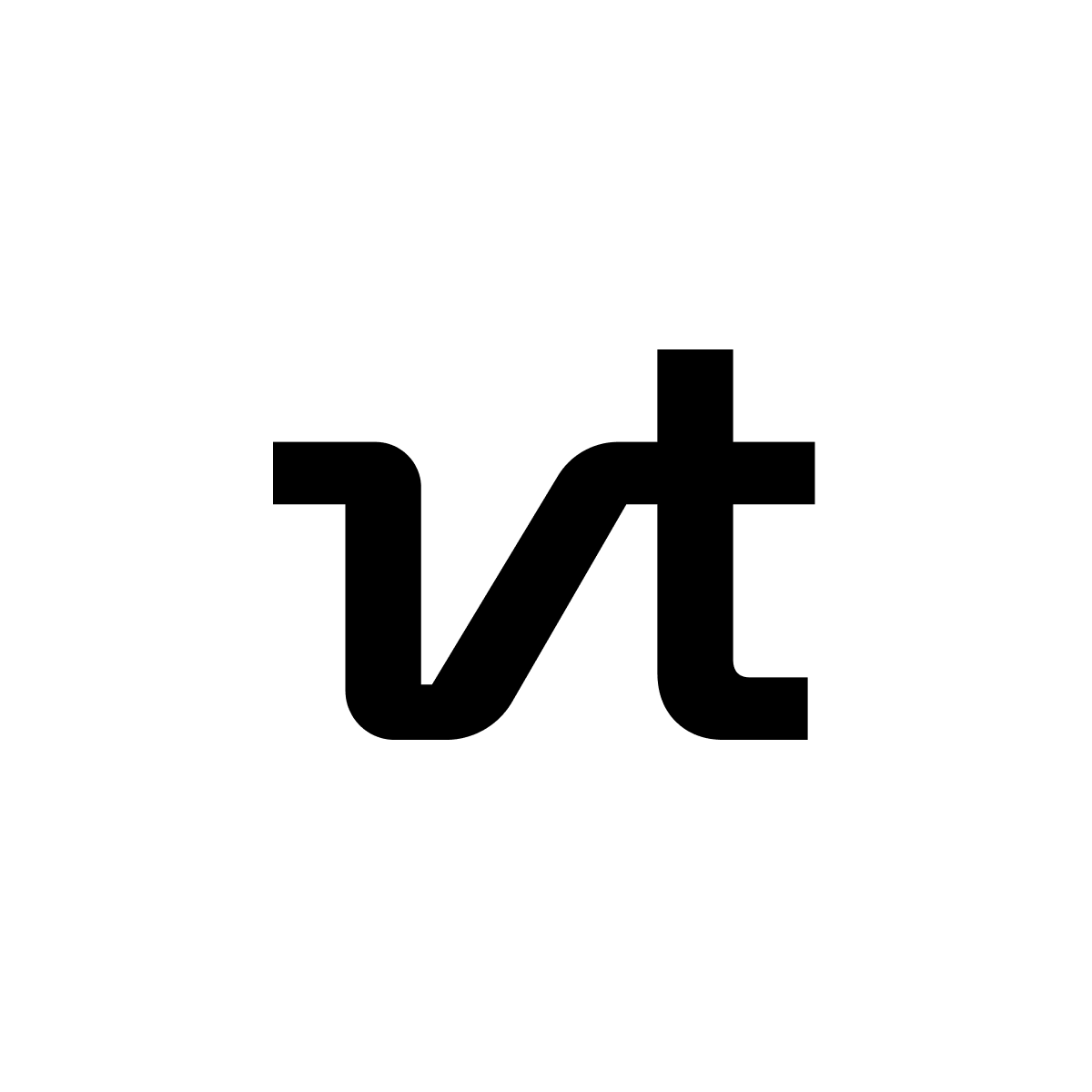
std
fetch
Script
Proxied fetch - Docs ↗ The Javascript Fetch API is directly available within a Val. However sometimes fetch calls are blocked by the receiving server for using particular IP addresses. Additionally, network blips or unreliable web services may lead to failures if not handled properly. The Val Town standard library contains an alternative version, std/fetch , that wraps the JavaScript Fetch API to provide additional functionality. The fetch function from std/fetch reroutes requests using a proxy vendor so that requests obtain different IP addresses. It also automatically retries failed requests several times. Note that using std/fetch will be significantly slower than directly calling the Javascript Fetch API due to extra network hops. Usage After importing std/fetch , the fetch method is used with the same signature as the Javascript Fetch API. import { fetch } from "https://esm.town/v/std/fetch";
let result = await fetch("https://api64.ipify.org?format=json");
let json = await result.json();
console.log(json.ip); If you run the above code multiple times, you'll see that it returns different IP addresses, because std/fetch uses proxies so that each request is made from a different IP address. 📝 Edit docs
2
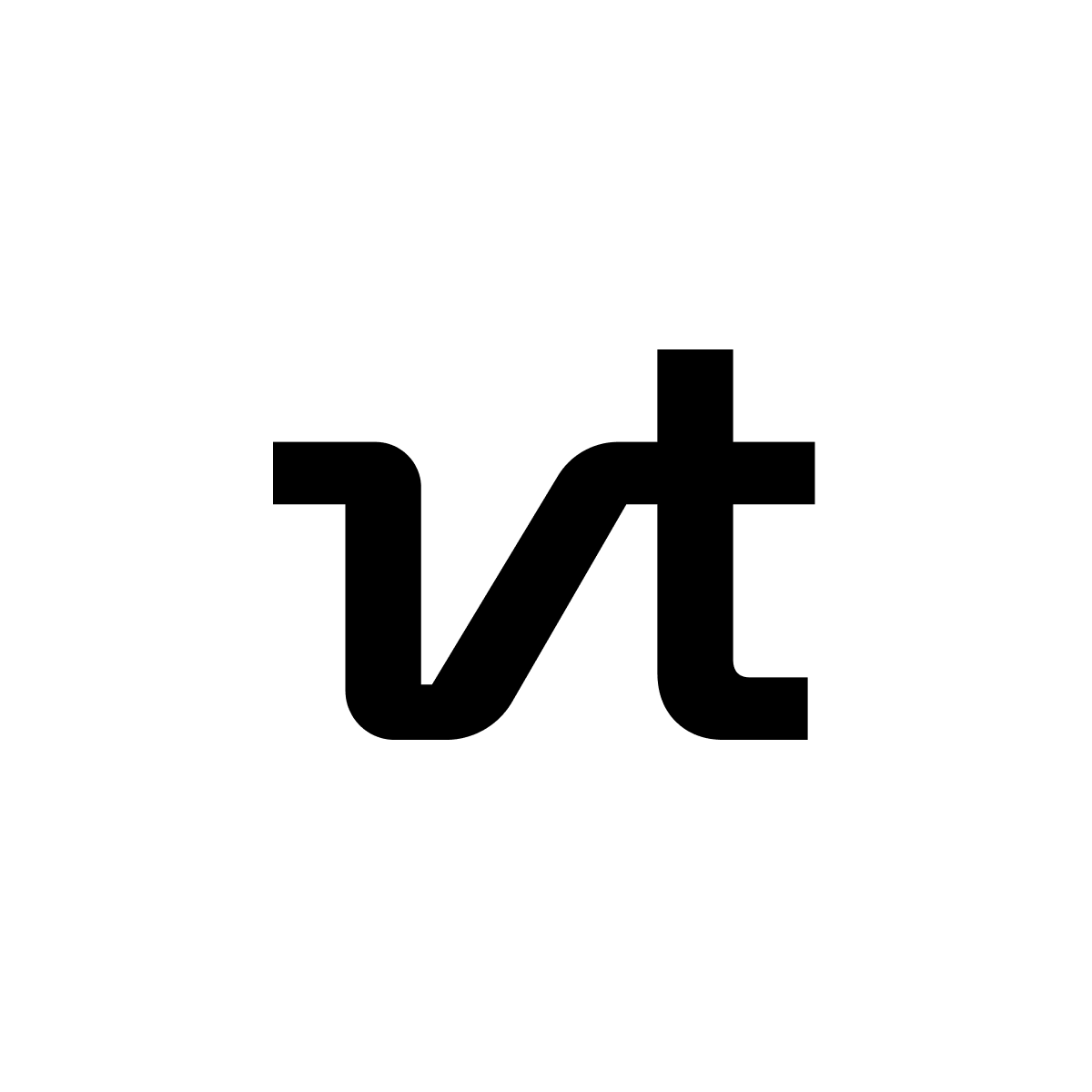
std
openai
Script
OpenAI - Docs ↗ Use OpenAI's chat completion API with std/openai . This integration enables access to OpenAI's language models without needing to acquire API keys. For free Val Town users, all calls are sent to gpt-4o-mini . Basic Usage import { OpenAI } from "https://esm.town/v/std/openai";
const openai = new OpenAI();
const completion = await openai.chat.completions.create({
messages: [
{ role: "user", content: "Say hello in a creative way" },
],
model: "gpt-4",
max_tokens: 30,
});
console.log(completion.choices[0].message.content); Images To send an image to ChatGPT, the easiest way is by converting it to a
data URL, which is easiest to do with @stevekrouse/fileToDataURL . import { fileToDataURL } from "https://esm.town/v/stevekrouse/fileToDataURL";
const dataURL = await fileToDataURL(file);
const response = await chat([
{
role: "system",
content: `You are an nutritionist.
Estimate the calories.
We only need a VERY ROUGH estimate.
Respond ONLY in a JSON array with values conforming to: {ingredient: string, calories: number}
`,
},
{
role: "user",
content: [{
type: "image_url",
image_url: {
url: dataURL,
},
}],
},
], {
model: "gpt-4o",
max_tokens: 200,
}); Limits While our wrapper simplifies the integration of OpenAI, there are a few limitations to keep in mind: Usage Quota : We limit each user to 10 requests per minute. Features : Chat completions is the only endpoint available. If these limits are too low, let us know! You can also get around the limitation by using your own keys: Create your own API key on OpenAI's website Create an environment variable named OPENAI_API_KEY Use the OpenAI client from npm:openai : import { OpenAI } from "npm:openai";
const openai = new OpenAI(); 📝 Edit docs
6
Updated: November 6, 2024
